


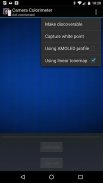


Camera Colorimeter

คำอธิบายของCamera Colorimeter
Camera Colorimeter is a companion app for Calibrated Photo Viewer (Android) and Display Calibration (Windows).
It uses a back-facing camera as a colorimeter to perform color calibration on a separate device, which can be an Android device running the Calibrated Photo Viewer app, or a Windows device running the Display Calibration app.
Communication between Camera Colorimeter and the external device is via Bluetooth.
Features:
--------------
- Uses RAW_SENSOR data on capable phones (e.g. Nexus 5 and later, LG G4) for most accurate color metering
- Option for calibrating your phone camera by capturing a reference D65 white point
- Works with AMOLED and LCD screens
Requirements
-------------------
- Android 5.0 (Lollipop) or higher
- A good quality back-facing camera with DAYLIGHT (D65) white balance and manual exposure controls
- Bluetooth
Camera Colorimeter can also be used to perform a simpler auto color balance operation of Calibrated Photo Viewer, which has a lower set of requirements.
Optional Reference White
----------------------------------
The accuracy of color readings made by Camera Colorimeter can be improved if it is provided with a reference D65 light source. This is done by placing the back-facing camera over the D65 light source and select "Capture white point" from the menu. See discussion below for how to use sunlight as an approximate reference D65 light source.
Usage instructions
------------------
The following describes the steps for using a device A running Camera Colorimeter to color calibrate another Android device B running Calibrated Photo Viewer.
Instructions for color calibrating a Windows device is given within the Display Calibration app itself.
Step 1. Turn on Bluetooth and pair the two devices.
Step 2. Allow device B's screen to warm up by keeping it on for at least 20 minutes.
Step 3. Start Camera Colorimeter on device A, and Calibrated Photo Viewer on device B.
Step 4. Determine the type of display on device B. If it has an AMOLED screen (for example, Samsung Galaxy S line of phones, Samsung Galaxy Tab S/S2, Nexus 6), then on device A, select "Using AMOLED profile" from the menu, otherwise leave this option unchecked.
Step 5. On device B, navigate to any photo and select "Calibration" from the menu. A sub-menu now opens. Select "Auto color balance" or " Auto calibration" from the sub-menu. A dialog will pop up with a list of paired Bluetooth devices. Select device A from the list. The two devices should now connect.
Step 6 (Optional). Select "Using linear tonemap" in the menu on device A. This option should be enabled if you are using a Nexus 6 running Android 6.0 (Marshmallow). On other camera devices, including Nexus 6 running Android 5.0 (Lollipop), this option should generally be left unchecked. If photos appear to have too much contrast however, then try calibrating again but with this option enabled.
Step 7. Place device A on top of device B, with the camera of device A on the circular region displayed on device B (See screenshot #3).
Step 8. Click the "Calibrate" button on device A and wait for the calibration process to complete.
It is important that the Camera Colorimeter app must remain active in the foreground until the calibration process is complete. Do not put the device to sleep or start another app otherwise the calibration process will need to be repeated.
Auto calibration takes approximately 20 - 30 minutes so be sure that both devices have sufficient battery capacity to complete the operation.
Approximate reference D65 light source
-----------------------------------------------------
Sunlight at mid-day on a sunny day can be used as an approximate D65 light source, as follows:
- Tape a white piece of paper over the camera lens of device A
- Ensure that the piece of paper is in direct sunlight, but do not point the camera directly at the sun
- Select "Capture white point" from the menu.
- Uncover the camera lens
</div> <div jsname="WJz9Hc" style="display:none">กล้อง Colorimeter เป็น app สหายสำหรับสอบเทียบ Photo Viewer (Android) และการสอบเทียบจอแสดงผล (Windows)
มันใช้กล้องด้านหลังที่หันหน้าไปเป็น colorimeter เพื่อดำเนินการเทียบสีบนอุปกรณ์ที่แยกต่างหากซึ่งสามารถเป็นอุปกรณ์ Android ที่ใช้แอพพลิเคสอบเทียบ Photo Viewer หรืออุปกรณ์ที่ใช้ Windows ใช้ app แสดงผลการสอบเทียบ
การสื่อสารระหว่าง Colorimeter กล้องถ่ายรูปและอุปกรณ์ภายนอกผ่านทางบลูทู ธ
คุณลักษณะเด่น:
--------------
- การใช้ข้อมูล RAW_SENSOR บนโทรศัพท์ที่มีความสามารถ (Nexus เช่น 5 และต่อมา, LG G4) สำหรับการวัดแสงสีที่ถูกต้องที่สุด
- ตัวเลือกสำหรับการสอบเทียบกล้องโทรศัพท์ของคุณโดยการจับภาพการอ้างอิง D65 จุดสีขาว
- ทำงานร่วมกับ AMOLED และหน้าจอแอลซีดี
ความต้องการ
-------------------
- Android 5.0 (อมยิ้ม) หรือสูงกว่า
- ที่มีคุณภาพดีกลับหันหน้ากล้องกับเวลา (D65) สมดุลสีขาวและการควบคุมแสงเอง
- บลูทู ธ
กล้อง Colorimeter นอกจากนี้ยังสามารถใช้ในการดำเนินการดำเนินการความสมดุลของสีที่เรียบง่ายของอัตโนมัติสอบเทียบ Photo Viewer ซึ่งมีชุดที่ลดลงของความต้องการ
ตัวเลือกสีขาวอ้างอิง
----------------------------------
ความถูกต้องของการอ่านสีที่ทำโดย Colorimeter กล้องสามารถปรับปรุงได้ถ้ามันมีให้กับการอ้างอิง D65 แหล่งกำเนิดแสง นี้จะกระทำโดยการวางกล้องด้านหลังที่หันหน้าไปกว่าแหล่งกำเนิดแสง D65 และเลือก "จับจุดสีขาว" จากเมนู ดูการอภิปรายด้านล่างสำหรับวิธีการใช้แสงแดดเป็นข้อมูลอ้างอิงตัวอย่างแหล่งกำเนิดแสง D65
คำแนะนำการใช้งาน
------------------
ต่อไปนี้จะอธิบายขั้นตอนในการใช้อุปกรณ์ที่ใช้ Colorimeter กล้องสีสอบเทียบอีกอุปกรณ์ Android B ทำงานสอบเทียบ Photo Viewer
คำแนะนำสำหรับการปรับเทียบสีอุปกรณ์ที่ใช้ Windows จะได้รับภายในแอปแสดงผลการสอบเทียบตัวเอง
ขั้นตอนที่ 1. เปิดบลูทู ธ และจับคู่อุปกรณ์ทั้งสอง
ขั้นตอนที่ 2. อนุญาตให้หน้าจอของอุปกรณ์ของ B จะอุ่นขึ้นโดยเก็บรักษาไว้ในเวลาอย่างน้อย 20 นาที
ขั้นตอนที่ 3 เริ่ม Colorimeter กล้องบนอุปกรณ์และสอบเทียบ Photo Viewer บนอุปกรณ์บี
ขั้นตอนที่ 4. กำหนดชนิดของจอแสดงผลบนอุปกรณ์ B. ถ้ามันมีหน้าจอ AMOLED (ตัวอย่างเช่น Samsung Galaxy S สายของโทรศัพท์ Samsung Galaxy Tab S / S2, Nexus 6) แล้วบนอุปกรณ์เลือก "ใช้โปรไฟล์ AMOLED "จากเมนูอย่างอื่นออกจากตัวเลือกนี้ไม่ถูกตรวจสอบ
ขั้นตอนที่ 5. บนอุปกรณ์ B, นำทางไปยังภาพใด ๆ และเลือก "การสอบเทียบ" จากเมนู เมนูย่อยตอนนี้เปิด เลือก "ความสมดุลของสีรถยนต์" หรือ "การสอบเทียบอัตโนมัติ" จากเมนูย่อย โต้ตอบจะปรากฏขึ้นกับรายการของอุปกรณ์บลูทู ธ จับคู่ เลือกอุปกรณ์จากรายการ อุปกรณ์ทั้งสองในขณะนี้ควรเชื่อมต่อ
ขั้นตอนที่ 6 (อุปกรณ์เสริม) เลือก "ใช้ tonemap เชิงเส้น" ในเมนูบนอุปกรณ์ A. ตัวเลือกนี้ควรเปิดใช้งานถ้าคุณกำลังใช้ Nexus 6 ที่ใช้ Android 6.0 (ขนมหวาน) เกี่ยวกับอุปกรณ์กล้องอื่น ๆ รวมทั้ง Nexus 6 ใช้ Android 5.0 (อมยิ้ม) ตัวเลือกนี้ทั่วไปควรปล่อยทิ้งไว้ ถ้าภาพดูเหมือนจะมีความคมชัดมากเกินไป แต่แล้วลองสอบเทียบอีกครั้ง แต่มีการเปิดใช้งานตัวเลือกนี้
ขั้นตอนที่ 7. อุปกรณ์สถานที่บนด้านบนของอุปกรณ์ B, พร้อมกับกล้องของอุปกรณ์ในภูมิภาควงกลมที่แสดงผลบนอุปกรณ์ B (ดูภาพที่ 3)
ขั้นตอนที่ 8 คลิกที่ปุ่ม "เทียบ" บนอุปกรณ์และรอให้กระบวนการสอบเทียบให้เสร็จสมบูรณ์
มันเป็นสิ่งสำคัญที่แอปกล้องถ่ายรูป Colorimeter ต้องยังคงใช้งานในเบื้องหน้าจนกว่ากระบวนการสอบเทียบเสร็จสมบูรณ์ อย่าใส่อุปกรณ์ที่จะนอนหลับหรือเริ่ม app อีกมิฉะนั้นกระบวนการสอบเทียบจะต้องมีการทำซ้ำ
การสอบเทียบอัตโนมัติใช้เวลาประมาณ 20-30 นาทีเพื่อให้แน่ใจว่าอุปกรณ์ทั้งสองมีความจุของแบตเตอรี่เพียงพอที่จะให้การดำเนินงาน
อ้างอิงแหล่งกำเนิดแสงประมาณ D65
-------------------------------------------------- ---
แสงแดดในช่วงกลางวันในวันแดดสามารถใช้เป็นแหล่งกำเนิดแสง D65 ตัวอย่างดังต่อไปนี้:
- เทปชิ้นสีขาวของกระดาษที่ผ่านเลนส์กล้องของอุปกรณ์
- ตรวจสอบว่าชิ้นส่วนของกระดาษที่อยู่ในแสงแดดโดยตรง แต่ไม่ได้ชี้กล้องโดยตรงที่ดวงอาทิตย์
- เลือก "จับจุดสีขาว" จากเมนู
- ค้นพบเลนส์กล้อง</div> <div class="show-more-end">

























